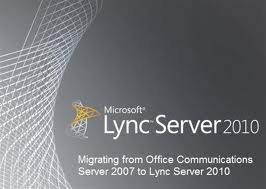
The topics in this section guide you through the process of
migrating from Microsoft Office Communications Server 2007 R2 to
Microsoft Lync Server 2010. If you intend for your Office Communications
Server 2007 R2 deployment to coexist with a Lync Server 2010
deployment, this guide also includes some essential information for
operating in this mixed environment.
| Important: |
This document describes the steps generally required to accomplish
each phase of migration. It does not address every possible legacy
deployment topology or every possible migration scenario. Therefore, you
may not need to perform every step described, or you may need to
perform additional steps, depending on your deployment. This document
also provides examples of verification steps. These verification steps
are provided to help you understand what you need to look for to ensure
that each phase completes successfully as you progress through your
migration. Tailor these verification steps to your specific migration
process.
|
| Tip: |
| Before you begin, watch the short video at
http://go.microsoft.com/fwlink/?LinkId=206444 for an overview of the
steps required to migrate from Microsoft Office Communicator 2007 R2 to
Microsoft Lync Server 2010.
|
This guide provides information specific to upgrading your
existing deployment. It does not explain how to change your existing
topology. This guide does not cover the implementation of new features.
When a detailed procedure is documented elsewhere, this guide directs
you to the appropriate document or document section.
| Note: |
| This document does not address configuration specific to Enterprise
Voice. The Lync Server Response Group service and Dial-in conferencing
are covered.
|
This document defines terms as specified in the following list.
-
migration
- Moving your production deployment from a previous version of Office Communications Server to Lync Server 2010.
-
upgrade
- Installing a newer version of software on a server or client computer.
-
coexistence
- The temporary environment that exists during migration when
some functionality has been migrated to Lync Server 2010 and other
functionality still remains on a prior version of Office Communications
Server.
-
interoperability
- The ability of your deployment to operate successfully during the period of coexistence.
Migrating to Lync 2010 from OCS Can Be Painless
In
the advent of Lync 2010 communications server from Microsoft many
organizations are faced with, should I upgrade and what does it take?
The transition process can be seamless if the proper best practices are
followed when migrating from Office Communications Server (OCS) 2007 and
Office Communications Server (OCS) 2007 R2 infrastructures. In
environments where prior versions of the Office Communications Server
family exist there will always be a phase of coexistence where users
exist in both the legacy (OCS) registrar pool as well as the Lync 2010
registrar pool. In these environments users will be unaware of which
pool they are homed other than the experience of the new Lync 2010
client. The Office Communicator 2007 and Office Communicator 2007 R2
clients may still be used for users migrated to the Lync 2010 pool and
then upgraded to Lync 2010 clients at such a point that the end users have been trained appropriately.
There are a few caveats to be aware of that exists within a coexistent
environment with users on both the Office Communications Server and the
Lync 2010 pools. The users who have been migrated to Lync will need the
Live Meeting client installed in order to participate in conferences
hosted on the Office Communications Servers. These migrated users will
also not be able to schedule any new Live Meetings or modify already
scheduled meetings. Once a user is migrated to Lync they will be
required to schedule all new meetings through Lync Online meetings. The
Lync Online Meeting experience is a new single client meeting solution
which is integrated into the users Lync 2010 client. All newly
scheduled meetings will be assigned a Conference ID; furthermore, the
passcode security feature will not be carried over to Lync. There are
also limitations for federated partners on Office Communicator Clients
that want to join Lync Online Meetings. These conferences will be
required to be set to allow everyone by the conference originator or
else they will not be permitted to join.
Outside of conferencing compatibility known issues it would be
important to acknowledge Communicator Web Access and the new role
service Lync Web App. The Lync Web App service is a collocated role on
the Front End server rather than an independent server role in a
topology. The Lync Web App is laser focused on being a web based portal
for access to Lync Online Meetings. The ability of users to be able to
sign into a Communicator Web Access interface in order to see presence
and IM with other users is not a capability of Lync Web App. Users will
be able to IM and see other attendee presence for all participants in
the current meeting; however, they will not be aware of users presence
outside the conference nor be able to message with those users. If an
organizations desire is to carry forward this capability for their Lync
users then the Communicator Web Access server will be required to remain
in the environment with the next hop modified to point to the Lync
Front End pool. The start to finish migration experience to Lync 2010
can be very seamless and rich if you are empowered with the correct
knowledge and follow a scripted project plan
 Lync 2010 and Office Communicator 2007: Which is better?
Lync 2010 and Office Communicator 2007: Which is better?
Lync 2010 communication software program of Microsoft brings together
several improvements with the same capabilities that Office Communicator
2007 of Microsoft has in addition to Microsoft Live Meeting 2007 of
Microsoft office. This also mounts several new and exciting attributes.
Now let us see the new attributes and added features of Lync 2010.
It’s so easy:
Now your office transmission tools can be unified and became available.
Switching of programs became unnecessary now. Easy filters will assist
you:
1. Search contact within the Contacts list.
2. You can now sustain with the latest from your contacts; some
examples are, office moves or private notes in the list of Feeds.
3. Manage several interactions as well as consider recent versions, in the Interactions list.
4. View the snail mail, in addition to utilize a pad of dialing.
Lync 2010 integrates the most beneficial top features of social
networking to support getting the work executed within these kind of
areas:
-
Mailing as well as receiving direct messages.
-
Making calls over phone or online video calls through your computer.
-
Taking part in interactive on-line conference.
Personal Area:
You can always change your personal information in the upper portion of
your Lync’s central window. Those information may become visible with
all your contacts. To utilize the “Me Area”:
1. Update your recent status:
If you are on a meeting, over the phone, if you are away from your
computer, or you can also set your status to off work when you have to
go home sometimes, Lync can keep the record of your availability. Your
contacts may notice your updated status in a glance through the red,
green and yellow color indicators.
2. Post a private note:
You can always present your status to your contacts whether or not it
is business-related or only for fun. You can even post a web tackle, in
which your contacts can certainly click on to visit.
3. Customize your existing snapshot:
This is another exciting feature of Lync 2010 wherein you can alter the
default photo with your own customized snapshot. But this is only if
the organization allows the changes and you can always choose one from a
website such as Windows Live network of Internet services.
4. Indicate your own area:
In any case, you may need to set your current location by stating your
road number, building or the name of your city you are staying.
These feature is not available in Office Communicator 2007.
Enhancement of Contact List:
You can be able to see your contact’s information such as the company
name and custom photos regarding of the rapid identification as well as
modifying the method the you presented to your contacts.
The common contacts will be the ten contacts you normally get with the
Lync interactions (not always essentially the most recent). Lync
pre-populates this specific group of contact together with your team
members.
You can also pin your selected contacts at the top of Frequent contacts
by simply right-clicking their names and then clicking Pin to Frequent
Contacts. You may need to point a contact in order to receive rich
information regarding the person or distribution group. You can now
start communicating from your contact card and your contacts list. And
when you expand your card, the contact’s organization is also included.
This is a better replacement from the old Office Communicator 2007. By
then, you can now be able to get more fresh and modern techniques to get
in touch with people through Lync 2010.
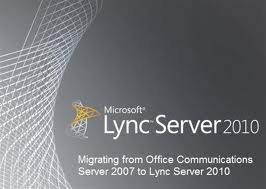 The topics in this section guide you through the process of
migrating from Microsoft Office Communications Server 2007 R2 to
Microsoft Lync Server 2010. If you intend for your Office Communications
Server 2007 R2 deployment to coexist with a Lync Server 2010
deployment, this guide also includes some essential information for
operating in this mixed environment.
The topics in this section guide you through the process of
migrating from Microsoft Office Communications Server 2007 R2 to
Microsoft Lync Server 2010. If you intend for your Office Communications
Server 2007 R2 deployment to coexist with a Lync Server 2010
deployment, this guide also includes some essential information for
operating in this mixed environment. 









0 comments: